How To Setup Your ShareASale Affiliate Account
A Step by Step Guide of How to Setup Your New ShareASale Account
Below is a brief explanation of how to set up and use your affiliate account to create the links you will need to use to get credit for the transactions that you refer to us as an affiliate.
If you have any questions or need any help, please feel free to contact our dedicated affiliate marketing manager by clicking here.
| Step 1: Click on the "Join Us for Free" button on the partners page. You'll be taken to the ShareASale registration page for our Affiliate Program. |
 |
| Step 2: Create a username and password for ShareASale. |
 |
| Step 3: Enter your website info for your ShareASale account. If you don't have a website, leave this section blank. |
 |
| Step 4: Enter your contact information. |
 |
| Step 5: Select how you'd like to receive your commissions. |
 |
| Step 6: Read through the T&C and confirm. After completing the application, check your email for a confirmation. Your application will be reviewed by My Choice Software and approved or denied usually in less than a business day. |
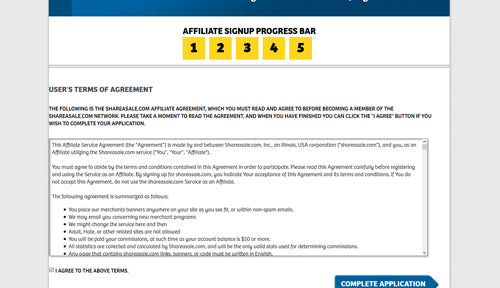 |
| Step 7: Go to www.ShareASale.com, and click the "Affiliate Login" button in the upper right hand corner, then sign in. |
 |
| Step 8: In your ShareASale dashboard, hover over the "LINKS" button, and click the "Create a Custom Link" option. |
 |
| Step 9: Once you've been approved by My Choice Software, you'll be able to see My Choice Software in the dropdown list on the "Create a Custom Link" page. Select My Choice Software and then click the "Create Custom Link" button below that. |
 |
| Step 10: You'll be shown a custom ShareASale link which you can then use to send visitors to or enter MyChoiceSoftware.com yourself, and any purchases made that use this link will be automatically credited to your account! You can start using this link to begin collecting commissions! |
 |