There are no product specifications.
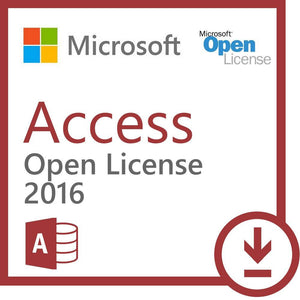
Microsoft Access 2016 - License
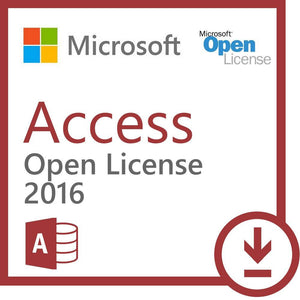
30 Minute Digital Delivery
Requires Windows 7+, Windows Server 2012
Licensed for home and commercial use
Why choose My Choice Software?
Your satisfaction is our priority — We ensure a smooth software purchasing experience, backed by values you can trust:
Instant Support
Zero wait times on our Support line and Live Chat
Seasoned Specialists
Years of experience to help with projects of any size
Installation Guaranteed
Successful activation or your money back
Have any questions?
Call us at 800-318-1439
|
Mon-Fri 5AM-4PM PT
Proudly
Owned & Operated
Limited Offer
Take advantage of this limited offer with your purchase of Microsoft Access 2016 - License
Microsoft Access 2016 Open License
What's new in Access 2016
Access 2016 has all the functionality and features you're used to with some added enhancements and the best new features from Office 2016. Here are some of the top new features you'll find in Access 2016:
Upgrading from Access 2013
If you're upgrading to Access 2016 from Access 2013, you'll still have all the features you're used to and you'll notice a few new ones as well. The first thing you'll see when you open Access 2016 is that it has the familiar look of 2013 with a more colorful border.
Do things quickly with Tell Me
You'll notice a text box on the ribbon in Access 2016 that says Tell me what you want to do. This is a text field where you can enter words and phrases related to what you want to do next and quickly get to features you want to use or actions you want to perform. You can also choose to get help related to what you're looking for.
Can't find a button? Click inside the Tell Me box (it's the box at the top, with the light bulb). Type a button or command, like "filter", and you'll see all of your filter-related options listed for you.
New themes for the Access program
There are now two Office themes that you can apply to the Access program: Colorful and White. To access these themes, go to File > Options > General, and then click the drop-down menu next to Office Theme.
Export linked data source information to Excel
Have you ever wanted to get a nice list of all the linked data sources from your Access database application into Excel? If you are working on a complex Access application, for example, that includes links to many different data sources, it can be helpful to have a nice list of all the various data sources and their types. This exported list can be especially helpful if you are working on an Access application you did not originally design. Now with Access 2016, you'll find this task much easier using new functionality built into the Linked Table Manager dialog.
Open the Linked Table Manager dialog by clicking External Data > Linked Table Manager. Select the linked data sources you want to list and then click Export to Excel.
Microsoft Access 2016 Open License
What's new in Access 2016
Access 2016 has all the functionality and features you're used to with some added enhancements and the best new features from Office 2016. Here are some of the top new features you'll find in Access 2016:
Upgrading from Access 2013
If you're upgrading to Access 2016 from Access 2013, you'll still have all the features you're used to and you'll notice a few new ones as well. The first thing you'll see when you open Access 2016 is that it has the familiar look of 2013 with a more colorful border.
Do things quickly with Tell Me
You'll notice a text box on the ribbon in Access 2016 that says Tell me what you want to do. This is a text field where you can enter words and phrases related to what you want to do next and quickly get to features you want to use or actions you want to perform. You can also choose to get help related to what you're looking for.
Can't find a button? Click inside the Tell Me box (it's the box at the top, with the light bulb). Type a button or command, like "filter", and you'll see all of your filter-related options listed for you.
New themes for the Access program
There are now two Office themes that you can apply to the Access program: Colorful and White. To access these themes, go to File > Options > General, and then click the drop-down menu next to Office Theme.
Export linked data source information to Excel
Have you ever wanted to get a nice list of all the linked data sources from your Access database application into Excel? If you are working on a complex Access application, for example, that includes links to many different data sources, it can be helpful to have a nice list of all the various data sources and their types. This exported list can be especially helpful if you are working on an Access application you did not originally design. Now with Access 2016, you'll find this task much easier using new functionality built into the Linked Table Manager dialog.
Open the Linked Table Manager dialog by clicking External Data > Linked Table Manager. Select the linked data sources you want to list and then click Export to Excel.
There are no product specifications.
Need some information?
Ask you question
Thank you for your question!
You will receive an email confirmation when someone from our support team responds.